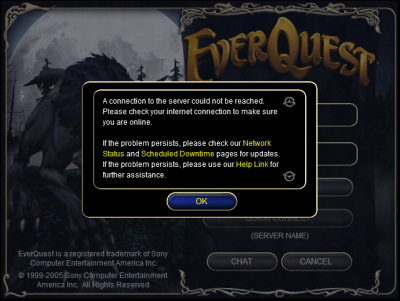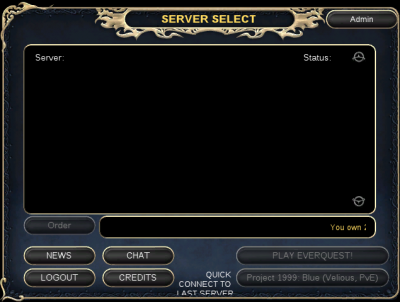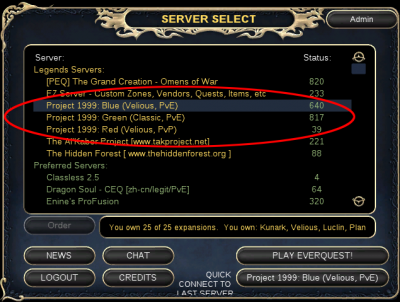[ Disclaimer, Create new user --- Wiki markup help, Install P99 ]
Tech Support
The goal of this page is to compile answers to questions asked in the technical forum, so that they are easier for others to find in the future. The structure is designed to make it easy for even the least technical users to follow. If you can't find the answer to your problem here, please try the Technical Discussion Forum
Installation Problems
If you are experiencing problems installing the EverQuest software see the Tech Support: Installation Problems page.
Installation "Best Practices"
Create an Installation Backup
After setting up your game the way you like it, copy the contents of your Project 1999 EQ directory to a new directory and name it "Backup" or something similar. If you encounter a problem that requires a reinstallation, simply copy and paste the backup directory's files. This prevents you from having to reinstall everything from scratch.
First step for any problem
Go to your EQ folder, findeqclient.iniand rename it to
eqclient_bak.ini. This will force the game to return to defaults next time you start.
If this solves the problem, you can start to narrow down what option in this file is causing the trouble.
Login and Character Select Screen Problems
Problem: Can't Connect to Login Server (Can't Reach Server Select Screen)
If you see the above before you reach the server select screen ... and you're certain your Internet is working, and that you don't have any firewall or similar networking problems ... you likely need to correct your eqhost.txt file. You can find this file in your main EverQuest directory, and for Project 1999 it should have just two lines:
[LoginServer] Host=login.eqemulator.net:5998
Problem: All Servers Missing From the Server Select Screen
First a tiny bit of backstory. Project 1999 has had some ... I'll just say it: crazy players. On rare occasions one of these players will break the server rules, get banned, and get so upset over the ban that they do something crazy like launch Denial of Service (DDOS) attacks on the server.
As a result, Rogean is forced to employ some unusual networking protections, and this causes many players to not see any servers on the server select screen when they first login to their account. There are two (known/working) solutions to this problem.
Solution #1 (Easy, Roughly $5/month): If you use a VPN service, for some reason this magically bypasses these issues (or at least every VPN service thus far has). An extremely simple fix is to use a VPN (and this has the added bonus of letting you download Bit Torrents without your ISP finding out and sending you nasty letters).
Solution #2 (Free, But Potentially Painful Router Configuration Required): If you don't want to get a VPN, you can instead play with your router settings to fix the issue. There is currently no good guide to doing this (TODO: It's a wiki, someone make a guide!), so for the moment it is recommended that you consult threads on this topic in the Technical Forum.
Solution #3: (Free Compiling may be required) The free open source P99 Login MiMD by Zaela Linux Only program fixes this issue for Linux users. Also available, P99 Login Helper by Zaela Compiled by Tyskiep99 Windows Only
Problem: Project 1999 Servers Missing From the Server Select Screen
If none of the servers circled in red above are appearing (but other servers are), first check Project 1999's front page. On the right-hand side you should see a server status box. If it says that the Project 1999 servers are down then most likely some soft of update or fix is being applied, and you simply need to wait.
If the status shows that the servers are up, the EverQuest software is probably mistaken (this can happen occasionally). Quitting the program and restarting it should fix the problem. If it does not please ask in the Technical Discussion Forum
Problem: Error/Crash When Logging In: "The instruction at 0x029110ce referenced memory at 0xfffffffc. The memory could not be read"
Go to your EQ folder. Open the file eqclient.ini. Find (CTRL + f) "windowedwidth". You should see something like this:
WindowedWidth=1280 WindowedHeight=768 Width=1280 Height=768 FullscreenBitsPerPixel=32 FullscreenRefreshRate=0 WidthWindowed=1280 HeightWindowed=768
change it to this:
WindowedWidth=800 WindowedHeight=600 Width=800 Height=600 FullscreenBitsPerPixel=32 FullscreenRefreshRate=0 WidthWindowed=800 HeightWindowed=600
This example uses 800 x 600 resolution, but if 800 x 600 isn't working, try using your monitors native resolution, or another resolution, instead. Eventually you will get a combination that works, just keep trying.
Problem: Log-in Screen Minimizes to Desktop
Occasionally when logging in, certain portions of the log-in screen will register as "transparent." This causes the in-game cursor to change to the normal desktop cursor when hovering over these transparent areas (typically the right and bottom portions of the screen, as well as the "Enter World" button). If the cursor is clicked in one of these locations, the game will minimize to the desktop, and be in windowed mode when it is maximized. Alt-Enter will return to full-screen mode, but will not fix the transparent zones on screen.
Solution: To fix the issue, return to the Main Menu screen and click on "Options." In the menu that appears choose to "Restore Default" settings. Once this is done, exit the game and restart the client. This will load the game in the 800x600 resolution, and you will be able to click on the "Enter World" or stat allocation buttons as normal. Once you load into the game, click "Alt-O" to bring up the in game setting menu. Set your screen to whatever resolution you prefer, and enjoy the game as normal.
Problem: Other Errors/Crashes when Logging In
TODO: The wiki needs a helpful editor to fill this in. Until then please see the Technical Forum, with the thread [1] being a good place to start.
Problem: Can't Login to a Specific Character
Things to try:
- In the "log" folder (in your EverQuest folder) delete or move the log file associated with the character.
- In the "userdata" folder (in your EverQuest delete or move any configuration settings files for the character.
- Delete or move the charactername_project1999.ini and UI_charactername_project1999.ini files for the character
Problem: The "SonyEQ" Loading Screen Won't Go Away
Just click the mouse button and it lets you through.
If You Can Login to the Game
Game Crashing When Zoning or Camping
Many have reported that running the game in Administrator Mode or setting the file eqgame.exe to run in Compatibility Mode for Windows XP Service Pack 2 has solved (or at least reduced) the problem. To set Compatibility Mode:
- Locate the file eqgame.exe in the folder where you stored your Everquest installation files.
- Right click and select Properties.
- Click the Compatibility tab.
- Click "Run this program in compatibility mode for:"
- Select Windows XP (Service Pack 2)
Note: Some have reported still having issues after changing the settings, so this is not a guaranteed fix.
Frame Rate, Movement and other Graphics/Visual Problems
Please refer to the Tech Support: Graphics Problems page.
UI Problems
Part of the UI is Off-Screen
A player reported:
Whenever I start my EQ client up it loads up half way off the screen, that is with the window bar with minimize and close buttons completely off the screen and I have to shift + right click the icon in the task bar and use the arrow keys to move it every single time.
The fix was to change, in the Eqclient.ini file, the following settings from:
WindowedModeXOffset=+100 WindowedModeYOffset=+18 WindowedMode=TRUE
to instead have values of 0 initially. From there the user adjusted the numbers until the UI returned to the center of their screen .
Missing UI Problems
The Titanium client used by Project 1999 maps keybindings for the various keys, plus "ALT", to show/hide parts of the UI. While this is convenient if you want to (say) hide your group window when you're not in a group, it also makes it easy to accidentally hide part of your UI.
When this happens there are two ways to solve it. First, the direct way:
- Open the "Options" UI window by pressing ALT + "O"
- This could require a different key combination, if for some reason you changed the key-binding (which is very unlikely)
- Pick the "UI" tab
- Every window and the keybinding to show/hide it will be listed; find the binding for the window you hid on accident
- Press those keys to restore the window
Alternatively, you could also take a different approach. This approach might take slightly longer, but is easier to remember and, if you do it a few times, will help you learn which keybinding maps to which UI window:
- Press ALT + "q"
- See if any windows appeared or disappeared (besides the missing one); if so hit ALT + "q" again to hide or show them
- Repeat for ALT + "w", ALT + "e", etc. going through the whole keyboard.
- Eventually your window will appear, and you'll be done ... but along the way you'll have learned a bunch of key bindings, so that the next time a window disappears you'll remember what key is associated with it
If for some reason the above doesn't work, it's possible that the window got moved behind another window. Try moving your other windows out of the way or contracting them (by clicking the "-" symbol at the top), and then try showing/hiding your missing window again.
If you still can't see your window, it's possible that a bug has moved it. Open your UI configuration file in your EverQuest folder (e.g. UI_PlayerName_project1999.ini) and find the [GroupWindow] section. If the values for XPos and YPos are particularly large, try changing them back to a much smaller number, or even to zero, and then restart Everquest.
Gameplay Problems
Problem: Being Stuck
If you're stuck somewhere try ducking and jumping, and if that doesn't help try the /rewind command. Keep in mind that the rewind command can sometime take several minutes to work, but if you're still stuck after awhile you can always "/petition Please help I'm stuck" to ask a GM for help.
Coming soon (see the Technical Discussion Forum).
Chat Problems
Problem: How do I Use Chat Windows?
See this forum thread on Setting up Chat Windows.
Problem: Font Size in Chat Window
See the forum thread "Used /chatfontsize now chat to small.".
Sound Problems
Problem: Specific Sounds Are Annoying and/or Too Loud
This thread explains how to edit a file to change Annoying & loud sounds.
Logging Problems
- Main article: Logfiles
Visual Effect Problems
Problem: Visual Effects Do Not Appear, From Other Players Only
If your character's visual effects appear, but not other players', P99 developer Telin explains here that:
In the options menu you have to turn off any filters for others’ spell messages. Somehow the chat filter also messes with the particle effects in this client.